Now we have come to the production stage of our coursework we are now being required to film and upload our footage, having the access to the iMac software in our school we have chosen to use the software Final Cut Express over iMovie as it offers us a wider range of options.
As we have never used this software before we have had to learn from everything from scratch. Last week we had practises with Final Cut to get use to it, we uploaded some previous student work from an old tape so that we could play around with the clips.
I have added screenshot showing sow of the basic skills we have covered in our lessons which we will need when using final cut.
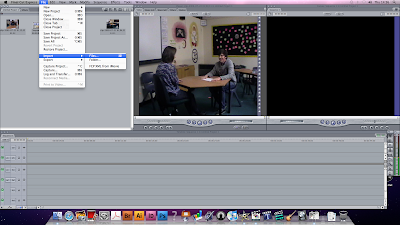
This screenshot is just us uploading the footage we want into Final Cut, we found the best way to achieve this was to import files to iMovie, the same way as we did last year, and then import from iMovie across to Final Cut.
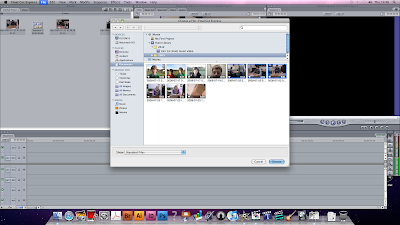
Above is just another screenshot of the importing process, basically I am just selecting the clips that I want from the iMovie event that I have highlighted.
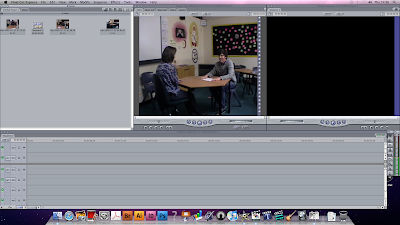
As you can see in the top left corner of this screenshot we have now imported our chosen clips from iMovie, now we can edit them by clicking on a certain clip and it will appear in the middle screen (The Viewer). In here we can edit clips in many ways before we insert them into the reel.
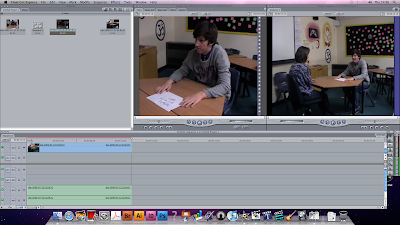
This is the next stage, as you can see, we now have a clip in the reel along the bottom of the screen, the clip highlighted in the reel is then shown in the Canvas in the top right screen. We can use the canvas and the viewer to compare clips and effects. This is a very powerful tool that Final Cut can offer us over any other programme and is definitely something we will use a lot.
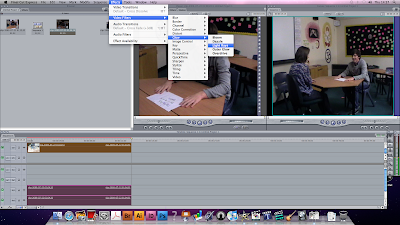
In this screenshot you can just see an example of me adding an effect to the clip I've highlighted. The useful thing to notice here and in the next screenshot is the ability we have to compare shots...
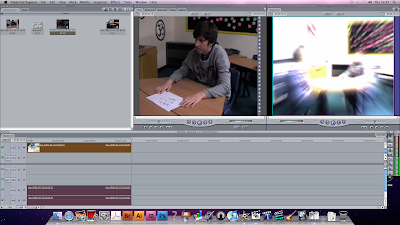
Here you can see I have added the effect to the clip. Now if I wanted to I could have the same clip again in the Viewer next to it. In this screenshot I did not do this but this is one feature of Final Cut that we must take full advantage of.
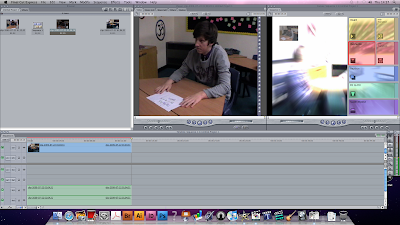
This is the process of adding new clips to the reel. In the viewer we have a clip, to add this to the reel below we click and drag the window over tot he right onto the canvas, we are then given the choices that you can see above when adding the clip, i.e. whether we would like transitions etc...
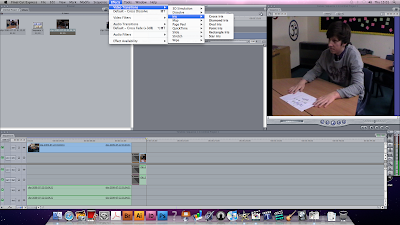
In this example I chose to add the clip with a transition. You can now see the transition on the reel, when highlighted we are then given the opportunity to edit these transitions. You can see an example of me where I am changing it from a straight cut. We will have to use a lot of different transitions throughout our video.
Overall I think we will manage very well with Final Cut, we have got some of our own footage on the Mac's now (These screenshots are old) and we are currently in the editing process which is going well. We hope using Final Cut we will be able to get the precise editing we are striving for and produce a great piece of work as a result of it.
Ian
Keep posting about the new tricks you learn in Final Cut. I like the way you have used screen shots!
ReplyDelete